There are 2 steps to using the Export Tool:
When the tool is first started, it looks like the following picture:
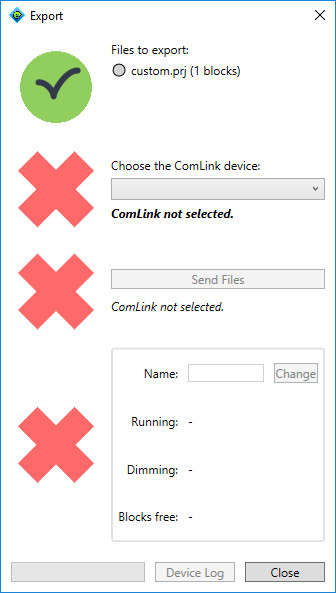
Picture: Export Tool when started
The files to be exported are listed at the top with a gray dot next to it. The dot indicates whether the file must be sent to the device:
Next to the first red X is the pull-down bar to choose a ComLink, named COM with a number after it. Be sure to plug in the ComLink to the computer to see the choice! (Other serial devices may appear as "COM" ports, but they won't be able to communicate with the Morsel.)
If the ComLink is chosen and it's connected to a Morsel device, it should look like the following picture:
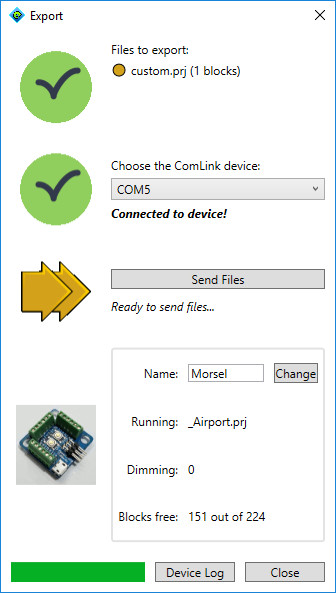
Picture: Ready to Send
For Theme Designer, only one file is exported to the device, named custom.prj. Selecting Send Files will start exporting the file with the following picture:
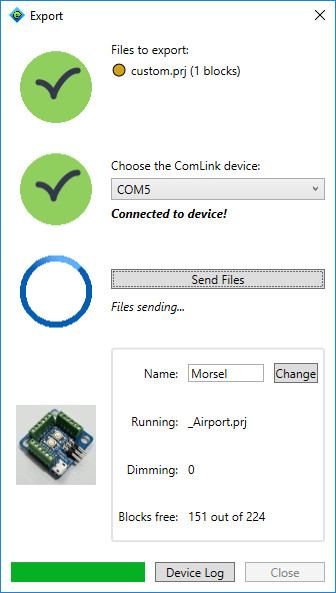
Picture: Sending the file
When it finishes, everything should be a green checkmark or circle, as in the following picture:
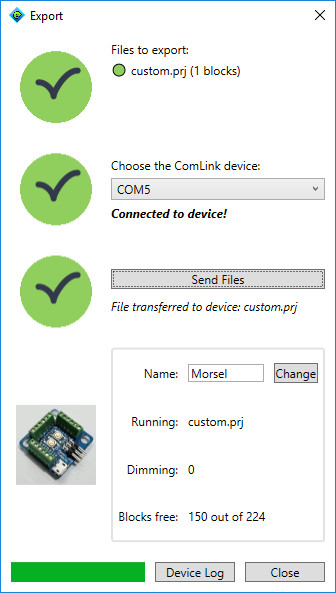
Picture: Export Tool finished
There is other information displayed on this tool, such as what theme is currently running, what dimming level is set, and the number of free blocks available on the device.
The name of this particular device may also be set to help identify it among a group of Morsel devices by entering a name into the Name field and selecting the Change button. To reset the name to the default, clear the Name field and select the Change button.
The Morsel device can also report errors or status through the Device Log. For more information, please see the Device Log table.