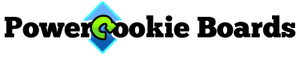Sequence Composer for Windows
Sequence Composer is a free and easy-to-use Windows desktop app that creates, modifies, and loads custom sequences to a Morsel through a ComLink device.
Recognizing that each artist has a unique imagination, this app was built to give precise control over the desired lighting effects to be used in a scene. The program uses simple English-like phrases so that anyone can easily read and write the effects they’re making.
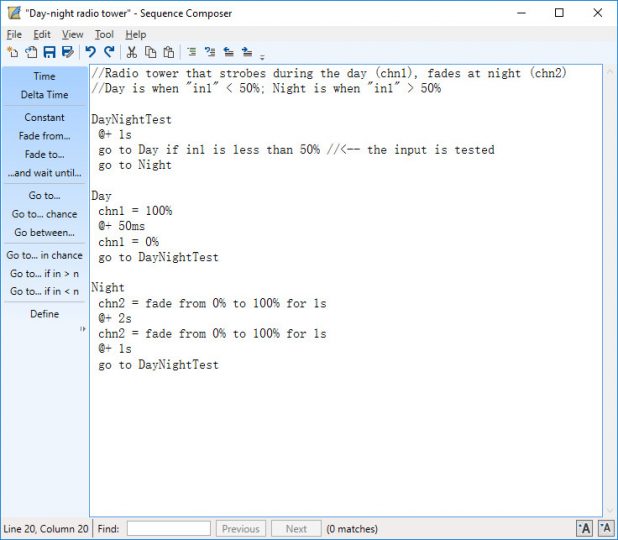
Features
- Uses English-like phrases
- Set the light level of a channel precisely using percentages
- Set a fading range for a duration of time while other channels perform other actions
- Maximum 16 channels may be used
- Control precisely down to 5ms resolution
- Randomly go to different labels in the sequence, or with probable chance
- Helpful toolbar to quickly create or check your sequence phrases
- If there’s a mistake, the program will report where and what the problem is
- Comment and indent multiple lines in the editor
- Change the font size, and display line numbers
- Save and share your sequences
- Quickly export to connected Morsel devices
- Conditionally go to a label based on an input
- New: use the CCPin as the first input while testing the sequence
To learn more about how to use the Sequence Composer, see the online help or other Tips and Tricks. To use the customized sequences in a theme with other sequences, use the free app Theme Designer.
(Note: to upload to a Morsel device, you need a ComLink, available on the store page. However, Sequence Composer will still run without a ComLink or Morsel.)
Download
Download Now: Sequence-Composer-Installer-beethoven-1-4-0.zip
Installing
OS requirement: Windows Vista or newer
- Unzip the downloaded file. (Right-click on the file, select “Extract All”).
- Start the “setup.exe” program to guide you through the installation process.
Windows 8 and 10 will safely block some programs from running. If our installer is blocked, and the only option is “Don’t Run”, select the link “More Info”. The “Run Anyway” button will appear, allowing installation to continue.
Running the app
The program will install in the start menu under “PowerCookie Boards->Sequence Composer”. There is a help file available offline from the “Help” menu, and it is also available here: https://powercookieboards.com/docs/sequence-composer-v1-4/
To uninstall, go to the start menu entry for Sequence Composer, right-click on Sequence Composer in the start menu, and select “Uninstall”. From the list of programs that pops up, select “Sequence Composer”, then click the uninstall button.